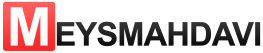Change the theme name in wordpress without lost customizations
Step 1: Firstly go to wp-content/themes/ folder. And then rename your theme folder to whatever you want.
Step 2: Open your theme folder and open style.css file. In top part of style.css you will see theme name. Rename it and save changes.
Step 3: Go to Wp-admin/appearance/themes and activate your theme under new name.
If you are using child/parent theme and you also rename parent theme folder&name, so after Step 3 you should additionally change parent theme path in child theme’s style.css.
note : renaming your theme will stop its automatic updates, you should do it manually in the future.
Step 4: All the above is correct, but is not enough. After you rename the theme, e.g. rename the folder old-theme –> new-theme, you should copy the theme customizations (colors, header / footer, widgets, etc.) from the old theme to the new theme. This is done directly in the MySQL database:
- Find an option named
theme_mods_old-themein the tablewp_options - Copy the
option_value(it is a text holding the theme customizations in a special WordPress format) - Put the copied value in a new option named
theme_mods_new-themein thewp_optionstable.